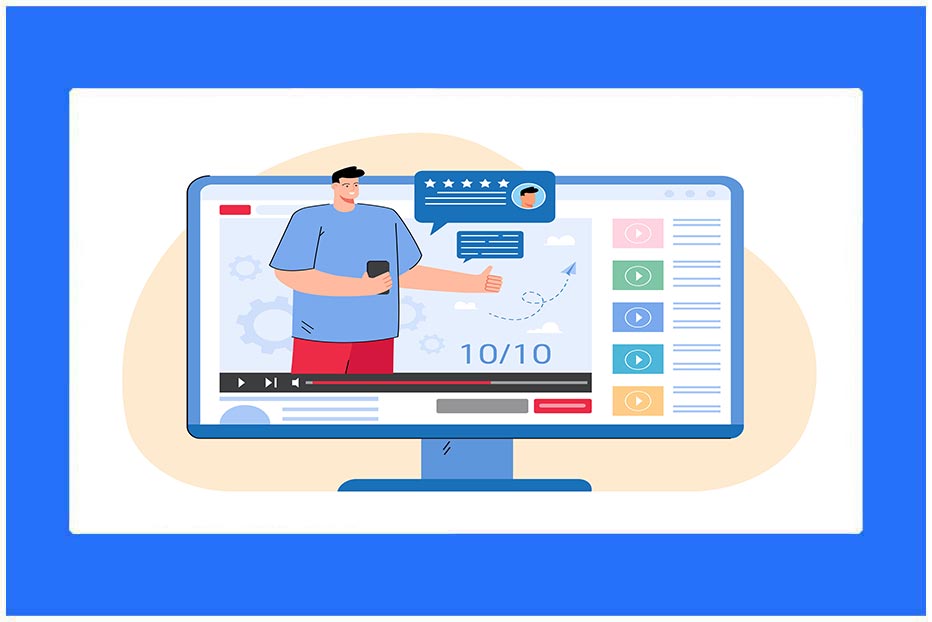Mozbar Reviews: How To Use This Chrome Extension Tool
Mozbar is a type of free Chrome extension tool that helps you see the structure of any website and clear up what special reasons it ranks on Google. With detailed information, it usually provides all the data of a website.
This famous Chrome extension was designed by Moz, a company specializing in SEO tools and services. Mozbar instantly provides valuable SEO metrics and acuities within your Chrome browser, making it a handy tool for digital marketers, SEO specialists, and website owners. In this guide, I’ll explain how to use Mozbar and emphasise some of its key attributes.
Keep your obsession with this article, FastLinky helps you to understand better than other websites. Let’s read.
What Is Mozbar?
First, you should want to know in detail about the definition of Mozbar. I recently noticed that a website owner is trying to uncover another website’s layout on the Mozbar Chrome extension tool. Immediately I attempted to log in with Mozbar. This is a highly-qualified and trusted SEO tool for Chrome and Firefox which helps to let you know the full data about a website’s structure and why the webpage ranks on Google.
With the Mozbar Chrome extension tool, you can be sure that you found this exciting SEO tool well-optimized and useful for every website user. It is a quick observation including domain authority, page authority, and the number of backlinks. This excellent tool brings a massive change for getting an overview of on-page metrics that are crucial for SEO including meta des, title tags, header, etc.
You would like to know that Mozbar has a 3.9 rating and 1,975 reviews in the Chrome Web Store. It now contains 70k+ users.
Let’s see in detail what Mozbar provides us with genuine and reliable results that are useful for our site optimization. I mean the types of advantages that Moz provide to us.
How To Install Mozbar Chrome Extension Tool:
Installing this exciting Chrome extension tool is too easy. You have to follow just a few simple steps. Let’s see these steps.
1. Open your Google Chrome browser.
2. Search “Moz” in the search bar.
3. Click on the Mozbar extension on the result page.
4. Click “Add to Chrome”.
5. Verify the installation by pressing the “Add Extension.”
Pros & Cons Of Using Mozbar:
Mozbar is one of the greatest SEO tools that rapidly increasing its performance in search engines. There are more and more benefits available in this era of using the Mozbar extension. Let’s see the full benefits of using this exciting SEO Chrome tool.
Advantages Of MozBar:
1. Quick Website Analysis:
MozBar provides immediate access to important SEO metrics right in your browser. This can save time when manually checking different SEO aspects.
2. Page Authority And Domain Authority:
MozBar provides Page Authority (PA) and Domain Authority (DA), which can help you consider the credibility and management of websites you visit.
3. Keyword Research:
It allows you to see important keyword metrics, including keyword difficulty and monthly search volume, which can aid in keyword research and content planning.
4. Backlink Analysis:
MozBar gives insights into the backlinks of a website, including the number of backlinks, linking domains, and anchor text. This information can be valuable for link-building strategies.
5. Competitor Analysis:
You can easily compare your website’s metrics with those of competitors, helping you identify areas for improvement and develop a more competitive SEO strategy.
6. Customization:
MozBar allows users to customize which metrics they want to see, tailoring the tool to their specific needs.
7. Free Version:
MozBar offers a free version with basic features, making it accessible to a wide range of users.
As everything has two sides, the Mozbar extension tool is no exception anymore. There are some weaknesses present in this device which can help you to make a decision whether you attempt or avoid this tool.
Disadvantages Of MozBar:
1. Limited Features In The Free Version:
While the free version of Mozbar is useful, many advanced features and metrics are available only in the paid Moz Pro subscription. This can be a drawback for users looking for complete SEO analysis.
2. Resource Intensive:
MozBar can destroy a significant amount of browser resources, which can slow down your browser, especially when running other SEO tools or multiple browser tabs.
3. Accuracy:
Like any SEO tool, MozBar’s metrics are estimates and may not always accurately reflect a website’s actual performance or search engine ranking.
4. Learning Curve:
For beginners, understanding and interpreting all the metrics provided by Mozbar can be challenging. It may take some duration to become experienced in using the tool virtually.
5. Limited Browser Compatibility:
MozBar is primarily designed for Google Chrome and Mozilla Firefox browsers. Users of other browsers may not have access to this tool.
6. Subscription Cost:
The premium features of Mozbar require a subscription to Moz Pro, which can be relatively expensive for smaller businesses or individual website owners.
Features Of Mozbar Extension:
What are the key features that Mozbar provides us? Look at the below guide.
1. Domain Authority (DA):
Domain authority is one of the most crucial aspects of a website. The highest probability of the domain’s rank on search engine result pages is because of Mozbar, the excellent Chrome extension tool.
2. Page Authority (PA):
Another key aspect of Moz is the highest probability of the page’s rank on search engine result pages. This tool helps to rank higher on pages that appear online and that should rank in SERPs.
3. SERP Result:
You’ll see the page authority and domain authority as both a score and as well as the number of domains linking to the result. You can also see different link analyses with Link Explorer as a paid feature.
4. Spam Score:
What is the reason behind a website that was penalized by Google? – There are many websites available that make some errors and will banned by search engines. The Mozbar counts those errors and gets a trial so that you will see the reason. With the help of Mozbar, this is a useful trick to focus on every mistake.
5. Page Analysis:
Page analysis is another key element of Mozbar extension. There are many web pages that should have the page analysis. Page analysis contains many features including on-page elements, general attributes, markup, link metrics, HTTP rank, etc. They are like this –
6. On-Page Elements:
You will see all on-page attributes like URLs, titles, keywords, meta description, H1, H2, bold, alt text, etc. On-page aspects contain everything about a website’s content.
7. General Attributes:
Also, provide Google cache URL, IP address, meta directives, canonical link, page load time, etc.
8. Link Metrics:
Domain Authority, Page Authority, external link, linking root domains, and complete links.
9. Highlight Links:
Selecting different types of links that you would like to see including followed, no-followed, internal links, and external links.
10. Search Profiles:
You can personalize searches based on search engines including Google, Bing, Yahoo, country, province, and city.
11. Export:
It saves your search engine ranking page (SERP) research as a CSV file.
How To Use Mozbar Chrome Extension Tool?
Using the Mozbar tool, you have to follow just a few steps. We simply clarify that.
1. Go to the search bar and search for Mozbar Chrome extension SEO tool, download MozBar and then install it.
2. Locate the MozBar icon in the top right-hand side of your browser. Before creating your Moz account, first, you have to check if there are any cookies shown on that page by a red cross. If the cookie presents you have to click on the cookie icon and then select “Manage Cookie Blocking”. Enables cookies from the Moz profile and then just close the browser.
3. Now you can log into your Moz account or create a free Moz profile.
4. To start Mozbar, click the “M”. It will go from dark to blue. The blue “M” prefers to enter DA mode.
5. One final click turns MozBar off.
6. If you want to access page analysis or highlight links, just click their separate icons.
Before starting any research, you need to check the type of article that you want to post.
Go to the site where you want to research and open mozbar.com to see its title and meta description.
Here you can see on-page optimization where you can find the right SEO keyword to use in your articles so that people find your content easily which they looking for to get more knowledge.
Difference Between Free Mozbar And Paid Mozbar:
The Mozbar browser extension’s free version is very limited in what it can do. While both the free version and the paid version offer the same attributes and knowledge, there are a pair of key differences between these two versions.
1. MozBar allows us to consider some of the SEO data on web pages including page authority, domain authority, etc. But, the free version of Mozbar only allows you to visit a limited amount of data including not showing how many links are indicating to a particular page.
2. MozBar includes links such as Open Site Explorer and the Keyword Difficulty Tool, you need a Moz Pro account to access these tools. It can provide useful perspicuity into on-page features of a website, and can also help to serve the domain authority of the website. But, the free trial is still totally useful if you are starting with SEO or don’t have a paid account.
Moz Pricing Details:
In September 2021, MozBar, a browser extension developed by Moz for SEO analysis has a free version and a paid version called MozBar Premium.
If you want to get the most up-to-date pricing details for Mozbar, we recommend that you should see the official Moz website or you can contact their sales team if you don’t want to be confused about progressing this service. They will be able to provide you with the current pricing and also provide any further information that you may need about their SEO tool.
Mozbar Chrome extension tool provides us with sincere and real information so that people see this tool as trustworthy and useful for their daily needs.
MozBar Chrome extension tool is free, but if you want to earn full access to Mozbar, you have to pay $99 per month. If you are obtaining a free 30-day trial of Mozbar, you need to offer your credit card by paying the amount. If you don’t revoke within 30 days, you will be charged for a month’s price of MozPro.
If you are still using your free trial you can cancel your plan right away. This process is too easy.
You just follow some simple steps – go to the subscription page and then select the cancel option. By creating this, you can save yourself the bother of interacting with Moz’s help team.
Bottom Line:
With the Mozbar Chrome extension tool, you can be sure that you found this exciting SEO tool well-optimized and useful for every website user.
It is a quick observation including domain authority, page authority, and the number of backlinks. This amazing tool brings a massive change for getting an overview of on-page metrics that are crucial for SEO including meta des, title tags, header, etc.
There are many websites on this web, which are using this exciting and amazing SEO tool and take so many benefits of it. If you are a content provider and run a website, you should also create an account in Moz, you also can earn benefits from their service.