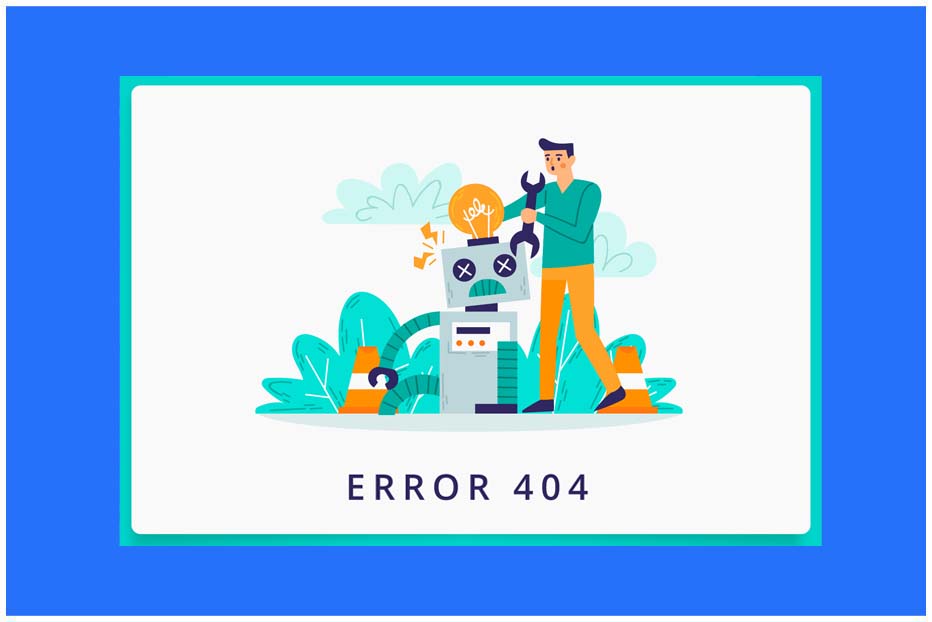Learn About How To Fix Error For Site Owner: Invalid Domain For Site Key
“Error for site owner: invalid domain for site key” is a rare problem while you using a website. However, not all cases have to face such problems. Some errors are fixed without any hassle, time, or effort. This error is usually seen when you try to log in to your dashboard.
Here we try to add some necessary details to fix this error. Learn about how to fix this error without any hassle.
What Is Error For Site Owner: Invalid Domain For Site Key?
A mistake that usually happens is when you rebrand your website to a new domain, you got this error. It means that the site key is no longer yet. As long as the error continues you will be unable to log in from that page. First of all, you should fix the error to get back to the dashboard. This happens when you forget to change the site key in the website No CAPTCHA plugin or if the domain name of the ReCaptcha site keys is not allowed. That’s why you can’t open the services on the dashboard. Where various services like guest posting and blogger outreach assist you to get success constantly. This is the reason, the new domain cannot be approved by the dashboard.
How To Fix Error For Site Owner: Invalid Domain For Site Key Without Any Hassle?
You may be facing this problem sometimes. Now you may think what is the reason for this problem?
There are two major reasons for this, like -1. The incorrect ReCaptcha, and 2. Domain name issue.
We provide you with some methods how to solve the error for site owner: invalid domain for site key. read on. Hope now you can get the solution to your all problem with this error very easily. The topic is described with the help of some stages.
Step No 1: Downgrade The ReCaptcha Key
The first thing you can do to fix the problem is to error for site owner: invalid domain for site key to downgrade to the ReCaptcha key.
- First, go to the dashboard
- Then, Select Integration and remove the Keys
- Click on the Add New option in Plugins
- Find, install, and activate Invisible ReCaptcha
- Go to the ReCaptcha admin account
- Select ReCaptcha v2 and generate a new key
- Copy the site key to the clipboard
- Go to Dashboard Settings
- Click on the invisible ReCaptcha option
- Paste the copied site key
- Go back again to copy the secret key
- Paste the secret key in the field
- Click on the invisible Recaptcha option, and paste the secret keys
- Click on the Save Changes option.
Step No 2: Add Your Site To Google ReCaptcha
The steps to follow to do this are-
- First, go to your cPanel
- Next, Open the file manager
- Then, Select the HTML folder
- Click on the content folder
- Select the plugins folder
- Then pick all files in the Login-ReCaptcha folder and delete them
- Check the WP login page
Finally, you will access your dashboard.
But there is one thing you need to add a new domain to protect your site from hacking and disliked threats.
Fixing this, follow these steps-
- First, Go to your dashboard
- Click on the New option in Plugins
- Search, and install the NoCaptcha plugin
- Go to Settings and click on Login NoCaptcha
- Generate the site key and security
- Next, Copy and paste these keys into the plugin’s settings and then click the Save Changes keys
Visit your login page, and you’ll see that the Google reCaptcha security protocol protects your website.
Step no 3: Confirm the domain name
Make sure your website has the same domain name.
- First, Select the plugin
- Click on Settings under the ReCaptcha option
- Enter the site key
- Then, Save the ReCaptcha Changes.
Step No 4: Confirm The ReCaptcha Solution
Mind these steps-
- First, Click on Domain
- Then, Go to the Key Settings
- Verify the source of the ReCaptcha solution
- At last, Click to save.
Finally, you will see It works.
We try to preserve you how you can fix your error for site owner: invalid domain for site key. But if none of the techniques are worked, please contact support. Wait until you get your answer.
Conclusion:
Here are some pieces of methods that how can solve the problems of error for site owner: invalid domain for site key.
Hope these few steps help you to fix the error. The FastLinky team was always able to provide you with hassle-free techniques.